Disclosure: This blog post was crafted using advanced AI tools to ensure high quality and efficiency.
Ready to level up your skill in design a website for your small business ? Listen to our latest podcast episode for actionable tips and insights.
1. Introduction
Hey there, future website owner! 👋 Are you ready to dive into the exciting world of website design? Let’s dive into the world of small business website design
Did you know that 94% of first impressions are design-related? That’s right, your website’s look and feel can make or break a visitor’s experience. But here’s the good news: you don’t need to be a tech wizard or have a huge budget to create an awesome website.
Maybe you’re thinking, “But I don’t know where to start!” or “I’m not a designer!” or even “Isn’t this going to cost a fortune?” Take a deep breath. I’m going to walk you through everything step by step, using simple language and practical tips. By the end of this guide, you’ll have the confidence to create a website that not only looks great but also works for your business.
So, are you ready to turn your website dreams into reality? Let’s get started!

2. Understanding the Foundations of Small Business Website Design
User-Centered Design: It’s All About Your Visitors
First things first: good website design is all about making things easy and enjoyable for your visitors and customers. Think of it like setting up a cozy, welcoming shop. You want people to find what they need easily, enjoy browsing, and leave with a smile (and maybe a purchase!).
The Building Blocks of Great Web Design
Let’s break it down into simple pieces:
- Navigation: Make it super easy for people to find stuff. Think clear menus and obvious buttons.
- Layout: Keep things tidy and organized. No one likes a cluttered website!
- Visuals: Use eye-catching images and colors, but don’t go overboard. Remember, your site needs to run quickly too.
- Functionality: Everything should work smoothly. No broken links or confusing forms allowed!
Showing Off Your Brand
Your website is like your digital storefront. Use colors, fonts, and images that match your brand’s personality. If you’re a fun, quirky coffee shop, your website should feel fun and quirky too! Consistency is the best!
Mobile-First: Because Phones Are Everywhere
Here’s a hot tip: design your website for mobile phones first. Why? Because most people browse on their phones these days. If your site looks great on a small screen, it’ll be even better on a big one!
Mobile-first design is important because it improves user experience, boosts search engine rankings, and increases conversions.
Accessibility: Websites for Everyone
Making your website accessible means ensuring everyone can use it, including people with disabilities. It’s not just nice to do – it’s important! Simple things like adding text descriptions to images can make a big difference.
Think of your website like a physical store. Just as you’d provide wheelchair ramp or designated parking spaces at your physical shop, you need to ensure your website is accessible to all users. This not only improves the user experience but also helps your website rank higher in search results, as Google prioritizes accessibility
3. Planning Your Small Business Website: From Concept to Wireframe
What’s Your Website For?
Before you start designing, ask yourself:
- What’s the main goal of my website? (Selling products? Sharing information? Booking appointments?)
- Who will be visiting my site? (Think about your ideal customers)
These answers will guide all your design decisions.
Creating a Site Map: Your Website’s Blueprint
A site map is just a simple list or diagram of all the pages your website will have. It’s like drawing a map of your house – you’re figuring out where everything goes. Start with the basics:
- Home page
- About page
- Products/Services page
- Contact page
Wireframing: Sketching Your Website
Wireframing is just a fancy term for sketching out your website design. It’s like drawing a rough draft. Don’t worry about colors or fancy fonts yet – just focus on where things will go on each page.
You can use tools like Figma or Adobe XD, but honestly, a pen and paper work great too! The goal is to play around with layouts without getting bogged down in details.
User Flow: Guiding Your Visitors
Think about how you want people to move through your site. If you’re selling products, how do you guide them from your homepage to making a purchase? Make sure the path is clear and easy to follow.
4. Mastering Visual Design Elements for Small Businesses
Colors: Setting the Mood
Colors can affect how people feel when they visit your site. Here’s a quick cheat sheet:
- Blue: Trustworthy and calm (great for banks or healthcare)
- Green: Fresh and growth-oriented (perfect for eco-friendly brands or finance)
- Red: Energetic and bold (works well for food or entertainment)
- Yellow: Cheerful and optimistic (good for children’s products or creative services)
Pick 2-3 main colors that match your brand’s personality.
Fonts: Making Your Words Look Good
When it comes to fonts:
- Choose ones that are easy to read
- Use no more than 2-3 different fonts on your site
- Pair a fancy font for headings with a simple one for body text
Images: A Picture’s Worth a Thousand Words
Use high-quality images that relate to your content. But remember, too many large images can slow down your site. Balance is key!
White Space: Give Your Content Room to Breathe
Don’t be afraid of empty space (also called “white space”). It’s not wasted space – it helps people focus on what’s important and makes your site feel clean and professional.
Visual Hierarchy: Guiding the Eye
Make important things stand out! Use size, color, and placement to draw attention to key elements like headlines or “Buy Now” buttons.
5. Responsive Design: Looking Great on Any Device
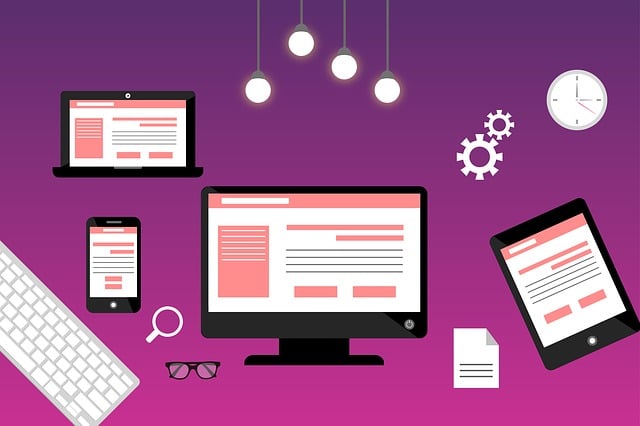
What is Responsive Design?
Responsive design means your website automatically adjusts to look great on any device – whether it’s a phone, tablet, or computer. It’s like having a shape-shifting website!
Mobile-First: Start Small, Then Go Big
When designing, start with how your site will look on a phone. It’s easier to add elements as the screen gets bigger than to try to cram everything into a tiny screen.
Testing Tools
Use free tools like Google’s Lighthouse Test to check if your site works well on different devices. It’s like giving your website a health check-up!
Responsive Design Patterns
Here are some popular ways to make your site responsive:
- Card layouts: Those neat little boxes you see on sites like Pinterest
- Hamburger menus: The three lines you tap to open the menu on mobile sites
- Flexible images: Pictures that resize to fit different screens
6. User Experience (UX) and User Interface (UI) Best Practices for Small Business
UX vs. UI: What’s the Difference?
- UX (User Experience): How easy and enjoyable your site is to use
- UI (User Interface): How your site looks and feels
Both are important for creating a website people love to visit!
Navigation: Help People Find Their Way
Make your menu clear and simple. Stick to broad categories and try to keep it to 7 items or less.
Calls-to-Action (CTAs): Guide Your Visitors
CTAs are buttons or links that tell people what to do next, like “Buy Now” or “Sign Up.” Make them stand out with contrasting colors and clear, action-oriented text. The below button is an example of CTA
Speed It Up!
A slow website is frustrating for everyone. Keep things speedy by:
- Compressing images
- Minimizing plugins
- Using a good web hosting service
Micro-Interactions: The Little Things That Delight
These are small animations or changes that happen when someone interacts with your site, like a button changing color when you hover over it. They make your site feel more interactive and fun!
7. Choosing the Right Tools and Platforms
Website Builders: The Easy Way to Get Started
Website builders are tools that let you create a website without coding. Here are some popular ones:
- WordPress: Very flexible, great for blogs and complex sites, example is my website.
- Wix: User-friendly with lots of design options
- Squarespace: Known for beautiful, simple designs
Discover the 10 best website design software options for beginners in 2025. Build your dream website easily with drag-and-drop tools, templates, and affordable plans.
Content Management Systems (CMS): Keeping Things Organized
A CMS helps you manage all the content on your website easily. WordPress is actually a CMS too, and it’s great for beginners and pros alike!
Design Tools: For When You Want to Get Creative
- Canva: Great for creating graphics, even if you’re not a designer
- Figma or Adobe XD: More advanced tools for layout design
Useful Add-Ons
Plugins and extensions can add extra features to your site:
- Yoast SEO: Helps with search engine optimization
- Contact Form 7: Makes it easy to add contact forms
- WooCommerce: Turns your WordPress site into an online store
8. SEO and Small Business Web Design: Helping People Find Your Site
What’s SEO?
SEO (Search Engine Optimization) helps your website show up in search results when people look for businesses like yours on Google.
SEO-Friendly Design Tips
- Use clear, descriptive titles for your pages
- Write short summaries (meta descriptions) for each page
- Add alt text to images (descriptions that help search engines understand what the image is about)
- Make sure your site loads quickly
- Create a logical structure for your site that’s easy for search engines to understand
Mobile Matters
Google loves mobile-friendly sites, so making sure your site works well on phones can help your search rankings too!
9. Testing and Launching Your Website
Test, Test, Test!
Before you launch, check that your site works well on different browsers (like Chrome, Safari, and Firefox) and devices. Ask friends and family to test it out too – fresh eyes can spot things you might miss!
The Pre-Launch Checklist
Before you hit that launch button:
- Double-check all your content for typos
- Make sure all links work
- Check that forms submit correctly
- Ensure your site is secure (look for the padlock icon in the browser bar)
Launch Day!
When you’re ready to go live:
- Announce it on social media
- Send an email to your contacts
- Consider offering a special launch promotion to drive traffic
10. Post-Launch Maintenance and Continuous Improvement
Keep It Fresh
Launching your site is just the beginning! Regular updates keep your site secure and give people a reason to come back. Set a schedule to:
- Update your content
- Check for broken links
- Ensure all software and plugins are up to date
Listen to Your Visitors
Use tools like Google Analytics to see how people are using your site. It’s like having a superpower that lets you see what’s working and what’s not!
Always Be Improving
Try A/B testing – that’s when you create two versions of something (like a headline or a button) to see which one works better. It’s a great way to continually improve your site’s performance.
Conclusion
Congratulations! You’ve just completed a crash course in website design, the first strategy in digital marketing. Remember, creating a great website is a journey, not a destination. Keep learning, keep improving, and most importantly, have fun with it!
You don’t need to be a tech genius or have a huge budget to create an awesome website. With the tips and tools we’ve covered, you’re well on your way to creating a site that looks great, works well, and helps your business shine online.
So, what are you waiting for? It’s time to bring your website dreams to life. You’ve got this!
Frequently Asked Questions
What is the first step in creating a website for my small business?
The first step is to define your website’s goals and target audience. This will help determine your site’s structure, content, and design approach
How much does it cost to hire a professional website designer?
The cost can vary depending on the complexity of your site, the designer’s experience, and your location. However, there are affordable options, like using website builders (e.g., Wix or WordPress) or hiring a freelance designer.
How long does it take to create a website?
It depends on the complexity and planning. A basic website can be built within a few weeks, while more complex sites might take a few months.
Do I need to hire a professional web designer to create my site?
Not necessarily! If you’re on a budget or want control over the process, many website builders offer templates and easy-to-use tools that don’t require coding knowledge.
Can I change my website after it’s launched?
Absolutely! Websites are never truly “finished.” You can update content, design elements, and functionality as your business grows or new trends emerge.
How often should I update my website’s content?
Aim to update regularly, ideally once a month, to keep your site fresh and engaging. Regular updates also improve SEO rankings.
What is a content management system (CMS)?
A CMS is software that helps you create, manage, and update your website without needing to know coding languages like HTML. Popular CMS options include WordPress, Wix, and Squarespace.
What is responsive design?
Responsive design ensures your website looks and functions well on all devices, from desktop computers to smartphones. This is important as most users access websites via mobile devices.
What is SEO?
SEO (Search Engine Optimization) refers to techniques that help your website rank higher in search engine results. Good SEO involves optimizing content, improving site speed, and making the site mobile-friendly.
How do I make sure my website shows up on Google?
By following SEO best practices like using keywords, optimizing your images, having a fast site speed, and creating a mobile-friendly design, you can increase your chances of ranking on Google.
What are some free tools I can use to test my website?
Google’s Lighthouse Test, GTmetrix, and Pingdom are great tools for checking your site’s performance, speed, and responsiveness.
How do I make sure my website is secure?
Use SSL certificates (they give you the padlock icon next to your URL), choose secure hosting providers, and regularly update your website software to protect against vulnerabilities.
How can I create a website for my small business on a tight budget?
Use free or affordable website builders like Wix, Squarespace, or WordPress. You can also choose free or low-cost templates and manage updates yourself without needing a developer.
What are some essential elements that every small business website should have?
Clear navigation, your contact information, a call-to-action (CTA), and high-quality images or content related to your business. Including customer testimonials or reviews is also a great idea.
What if I don’t have a lot of images for my site?
Use free image resources like Unsplash or Pexels, or invest in a small stock photo package. Additionally, focus on high-quality text content to fill in gaps.
Is it really necessary to design my website for mobile users?
Yes! Most users will access your site from a mobile device, so ensuring it works well on small screens is crucial. Google also prioritizes mobile-friendly sites for SEO rankings.


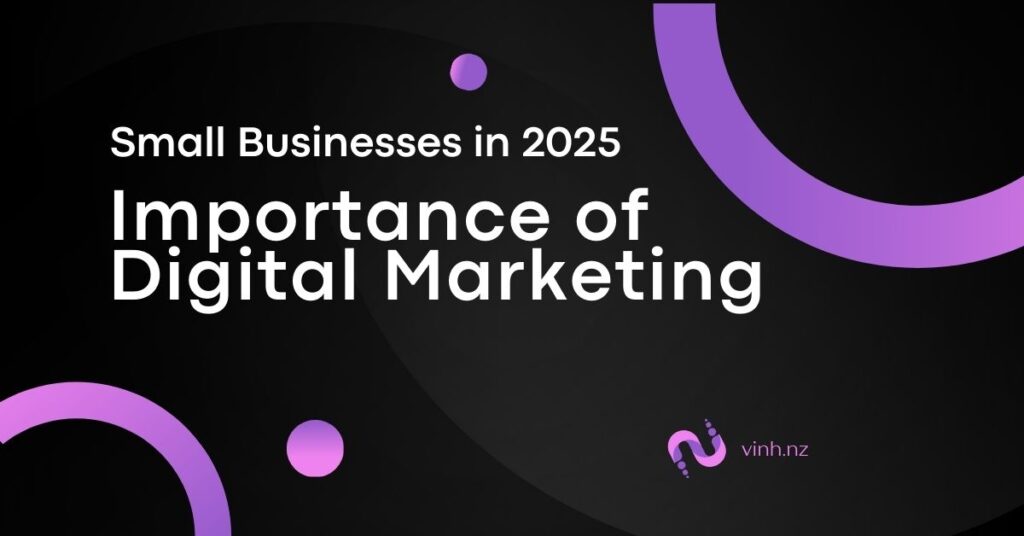
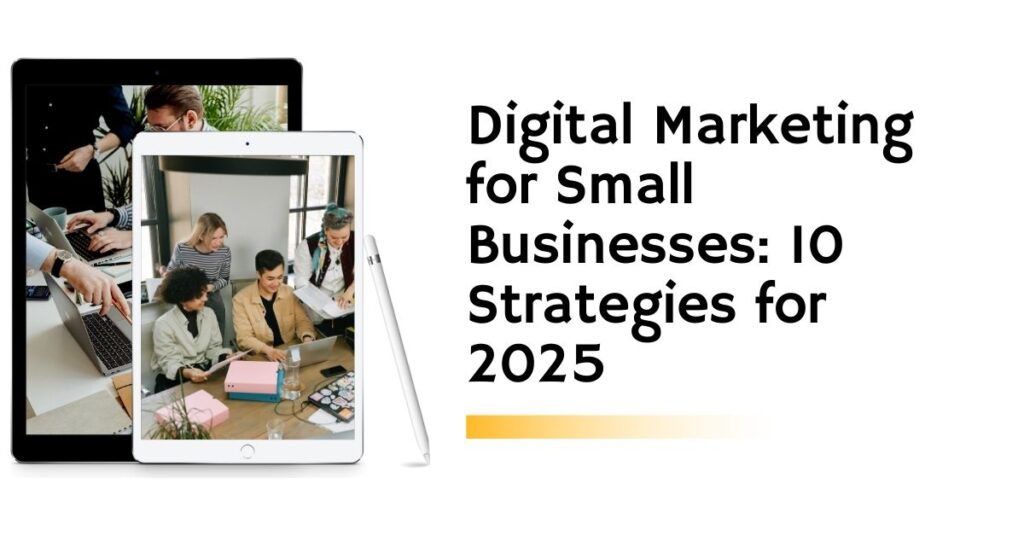
Pingback: Digital Marketing for Small Businesses: 10 Strategies for 2025
Pingback: A Comprehensive Guide to Business Plan for Small Businesses - Digital Marketing Blog for Small Businesses
Thank you for another wonderful post. The place else may just anybody get that type of info
in such a perfect approach of writing? I have a presentation subsequent week,
and I’m at the search for such information.
First of all I would like to say superb blog! I had a quick question which I’d like to ask if you do not
mind. I was curious to know how you center yourself and clear your mind before writing.
I’ve had a hard time clearing my mind in getting my ideas out there.
I do take pleasure in writing however it just seems like the first 10 to 15 minutes are lost
simply just trying to figure out how to begin. Any ideas or tips?
Appreciate it!
If you are going for finest contents like I do, simply go to
see this web page daily as it gives quality contents, thanks
Howdy! I’m at work browsing your blog from my new iphone 4!
Just wanted to say I love reading through
your blog and look forward to all your posts!
Carry on the superb work!
What’s up everyone, it’s my first pay a quick visit at this site, and piece of
writing is genuinely fruitful in support of me, keep up
posting these articles.
Hi it’s me, I am also visiting this web page daily,
this site is actually fastidious and the viewers are in fact sharing pleasant thoughts.
Thanks for your personal marvelous posting!
I really enjoyed reading it, you happen to be a great author.I will make
certain to bookmark your blog and will come back from now on. I want to
encourage you to definitely continue your great posts, have a nice morning!
Do you mind if I quote a couple of your posts as long as I provide
credit and sources back to your website?
My website is in the exact same area of interest as yours
and my users would truly benefit from some of the information you provide here.
Please let me know if this ok with you. Thanks a lot!
always i used to read smaller articles or reviews that
also clear their motive, and that is also happening with this article which I am reading here.
I’m really impressed with your writing skills and also with the layout on your blog.
Is this a paid theme or did you customize it yourself?
Either way keep up the excellent quality writing, it is rare to
see a nice blog like this one nowadays.
Oh my goodness! Incredible article dude! Thank you, However I am encountering problems with your
RSS. I don’t understand why I cannot join it. Is there
anybody getting the same RSS issues? Anybody who knows the
answer will you kindly respond? Thanks!!
Excellent article. I will be dealing with a few of these issues as well..
It’s impressive that you are getting ideas from this piece of writing as well as from our discussion made at this time.
The other day, while I was at work, my sister stole my apple ipad and tested to see if it can survive a 30 foot drop, just so she can be a youtube sensation.
My iPad is now destroyed and she has 83 views. I know this is completely off topic but I had to share it
with someone!
Great article! This is the kind of info that should be shared around the internet.
Shame on the search engines for now not positioning this submit higher!
Come on over and consult with my web site . Thank you =)
This information is priceless. How can I find out more?
When I originally commented I clicked the “Notify me when new comments are added” checkbox
and now each time a comment is added I get three e-mails with the same comment.
Is there any way you can remove me from that service?
Many thanks!
I simply couldn’t go away your site prior to suggesting
that I really loved the usual info an individual provide for your visitors?
Is gonna be again ceaselessly in order to check out new posts
I know this if off topic but I’m looking into starting
my own weblog and was wondering what all is needed to get setup?
I’m assuming having a blog like yours would cost a pretty penny?
I’m not very web savvy so I’m not 100% sure. Any suggestions or advice would be greatly appreciated.
Cheers
This article is really a pleasant one it helps new
the web visitors, who are wishing for blogging.
For hottest news you have to pay a quick visit the web and on web I found this web site as
a best website for latest updates.